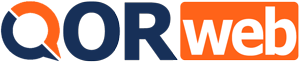A Step-by-Step Guide to Creating Your GMB Listing for Business Success
Creating a GMB listing is a critical step for any business aiming to boost its online presence and attract more local customers. This comprehensive guide will walk you through the process of setting up your GMB listing from start to finish, ensuring your business is positioned for success.
- A Step-by-Step Guide to Creating Your GMB Listing for Business Success
- Step 1: Sign Up or Log In
- Step 2: Add Your Business
- Step 3: Enter Your Location
- Step 4: Fill in Your Contact Information
- Step 5: Verification
- Step 6: Optimize Your Listing
- Step 7: Collect Reviews
- Step 8: Utilize Posts
- Step 9: Monitor Insights
- Maximizing Local Visibility: The Power of GMB Optimization for Enhanced SEO Performance
- Frequently Asked Questions

Step 1: Sign Up or Log In
First, visit the Google My Business website and sign in with your Google account. If you don’t have one, you’ll need to create it. This account will be your business’s main Google account for managing your listing.
Step 2: Add Your Business
Click on “Manage now” or “Start now” and enter your business name. If your business doesn’t appear in the dropdown menu, click on “Add your business to Google.” Then, select the appropriate category that best fits your business.
Step 3: Enter Your Location
Google will ask if you want to add a location customers can visit, like a store or office. If yes, provide your business address. If your business doesn’t serve customers at a physical location, you can list your service areas.
Step 4: Fill in Your Contact Information
Provide your business phone number and website URL. This information is crucial for customers trying to reach out to you.
Step 5: Verification
To verify your business, Google will send a postcard to the address you provided with a verification code. Verification can also sometimes be done by phone or email. This step is vital for your listing to appear on Google.
Step 6: Optimize Your Listing
After verification, enhance your listing by adding important details:
- Business hours: Indicate when you are open for business.
- Description: Write a brief, engaging description of your business and what sets you apart.
- Photos: Upload high-quality images of your business, products, and services. Businesses with photos receive 42% more requests for directions on Google Maps and 35% more click-throughs to their websites than businesses without photos.
Step 7: Collect Reviews
Encourage your satisfied customers to leave positive reviews on your GMB listing. Respond to all reviews professionally, thanking customers for positive feedback and addressing any negative experiences.
Step 8: Utilize Posts
Google My Business allows you to post updates, offers, events, and more. Regular posts keep your profile active and engaging for potential customers.
Step 9: Monitor Insights
GMB provides valuable insights into how customers find your listing and interact with it. Use this data to adjust your business strategies and improve your visibility.
Maximizing Local Visibility: The Power of GMB Optimization for Enhanced SEO Performance
Creating a GMB listing is just the first step towards local marketing success. If you’re looking to elevate your online presence and attract more customers, our team of digital marketing experts is here to help. We specialize in GMB optimization, ensuring your business not only appears in local searches but stands out from the competition.
Contact us today to learn more about our services and how we can help your business thrive in the digital landscape.
In conclusion, a well-maintained GMB listing is a powerful tool for businesses aiming to increase their local market presence. By following this step-by-step guide, you can ensure your business is visible, engaging, and accessible to potential customers. Remember, the key to success with GMB is not just in the setup but in the ongoing management and optimization of your listing. Start today, and watch your business grow.
Frequently Asked Questions
How much does it cost to create a GMB listing?
Creating and managing a GMB listing is completely free, making it an accessible tool for businesses of all sizes.
How often should I update my GMB listing?
Regularly. Ensure your business hours, contact information, and posts are always up to date. Frequent updates can improve your listing’s visibility and ranking.
Can I manage my GMB listing from my phone?
Yes, Google offers a GMB mobile app that allows you to manage your listing on the go.
© All Copyright 2022 by Qorweb.com